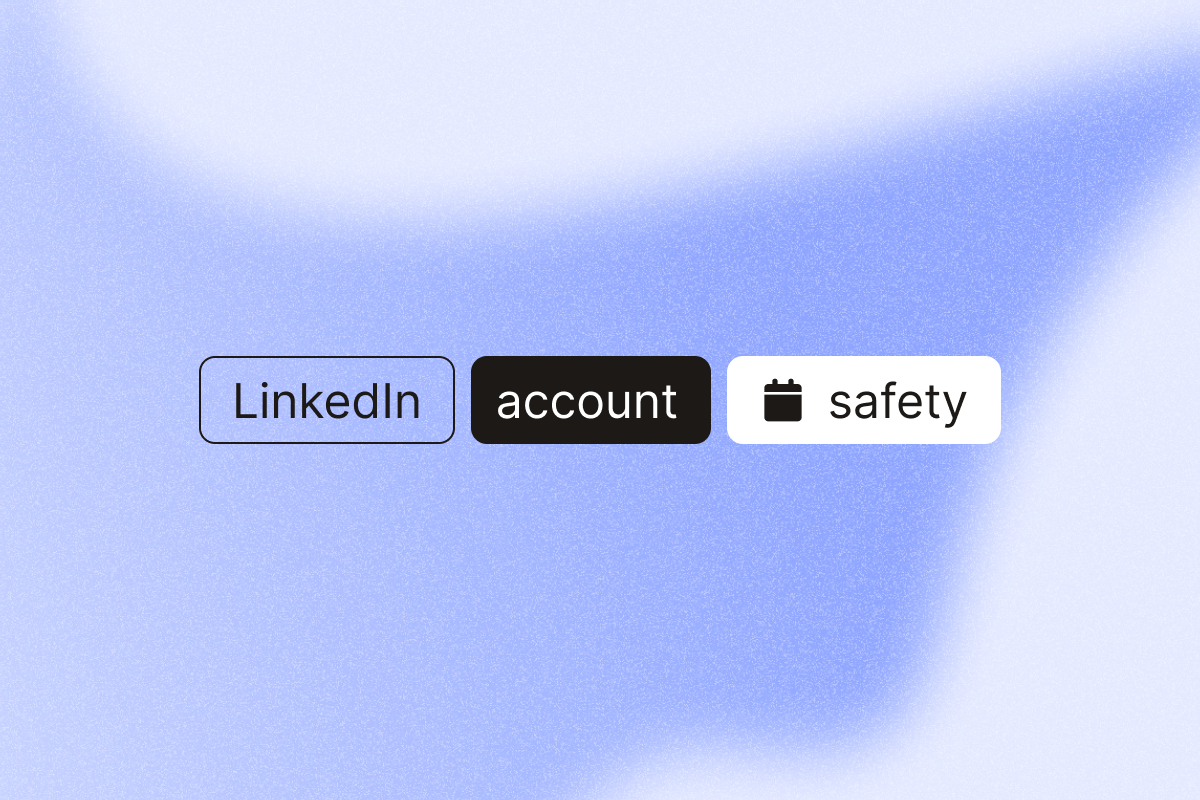“How do I keep my LinkedIn account safe while automating?”
If you’ve ever thought about scaling outreach on LinkedIn, that question has probably crossed your mind. It’s a fair concern.
LinkedIn has over 1 billion members, and millions use it daily for job seeking, sales prospecting, and recruitment. But with growth comes risk, from phishing attempts and fake profiles to data breaches and the possibility of LinkedIn restricting your account due to unusual activity.
You can keep your account safe by enabling two-factor authentication, pacing actions conservatively, and personalizing messages, then gradually increasing volume.
This guide covers common triggers for LinkedIn account restrictions and what you should do to avoid them.
TL;DR: Enable 2FA, warm up slowly, keep daily actions conservative, personalize every message, and use PhantomBuster’s built-in pacing and AI enrichment to stay within safe ranges.
Why LinkedIn account safety matters
Your LinkedIn profile is more than a CV. It’s part of your professional identity.
A compromised account puts you at risk of losing the network you worked so hard to build. Plus, it could jeopardize your professional reputation and sensitive company information.
Besides hackers and brute force attacks, the biggest threat to sales and recruiting teams is pushing too hard on automation. Sending too many connection requests or messages in ways that LinkedIn flags as suspicious activity can trigger restrictions.
A SaaS sales lead shared their experience: “We were just sending mass InMails, and our acceptance rates were stuck under 20%.”
The takeaway is clear. When outreach looks like mass messaging, it not only fails to convert but potentially triggers LinkedIn’s account safety systems. Switch to personalized, relevance-first openers and cap daily sends. Results typically improve while reducing risk.
Understanding LinkedIn’s limits
LinkedIn doesn’t publish exact caps for connection requests, messages, and other activities. Commonly reported safe ranges (not official) suggest staying conservative. PhantomBuster’s defaults keep you under these thresholds and pause when you approach them.
Here’s what experienced LinkedIn members typically recommend:
- Connection requests: Many users stay under 20 per day (approximately 100 per week). Start lower on new accounts and increase gradually. PhantomBuster lets you set conservative caps and auto-pauses if you near them.
- Messages: Message volume varies by account health and history. Keep it conservative and increase with positive engagement signals. Use PhantomBuster’s pacing to distribute messages safely across business hours.
- Profile visits: Keep conservative on new accounts (for example, under 100 per day), warm up gradually based on engagement. PhantomBuster can randomize timing and cap daily actions automatically.
- Follow-ups: Space follow-ups two to three days apart for warmed leads, extend to five to seven days for colder lists. In PhantomBuster, set sequence delays per step.
These ranges aren’t official. They’re community-reported and can change. Treat them as conservative starting points, not guarantees.
The exact limits depend on several factors, including account activity, age, and SSI (Social Selling Index) score.
If you exceed typical patterns, LinkedIn may issue warnings or restrict activity. Don’t rely on warnings. Stay conservative.
Begin with 30 to 50 daily actions on warmed accounts and increase 10 to 15% weekly if acceptance rates stay above 30%. PhantomBuster’s pacing helps you enforce this.
“Start with 30 to 50 profile visits per day for a warmed account and increase by 10 to 15% weekly if engagement stays healthy.”
This approach builds credibility with LinkedIn’s systems and keeps accounts secure.
Common triggers for LinkedIn restrictions
While LinkedIn aims to keep the platform safe for all members, certain activity patterns may trigger warnings. These include:
- Sending a large number of identical connection requests in bursts
- Neglecting to review and remove pending connection requests for a long period
- Using generic, copy-pasted outreach messages that look automated
- Adding comments to several posts in a short span. Burst commenting can look automated. Space comments, add value, and keep them relevant.
- Logging in from multiple locations without proper identity verification
- Not reviewing security settings or linked third-party applications regularly
- Working with poor data quality, for instance, generic or irrelevant contacts that make outreach appear like mass messaging
“Extracting data without tight filters can pull low-quality contacts (for example, generic “info@” emails) instead of real decision-makers. That not only wastes time but also makes outreach look like mass messaging, which risks both campaign performance and account safety.”
Safe outreach and scaling practices
LinkedIn flags unusual patterns. Keep volumes conservative, personalize outreach, and spread actions over time to reduce risk.
So, is there a way to send connection requests and messages at scale without getting your account restricted?
PhantomBuster recommends a gradual scaling plan:
- New account: Start with 10 to 15 requests per day. Warm account: 15 to 25 per day. Adjust weekly based on acceptance rates. Set caps in PhantomBuster and let pacing randomize sends.
- Increase by 10% each week if engagement stays healthy.
- Add genuine engagement (thoughtful comments) and profile visits to look human and add value, never low-effort bursts.
- Spread actions across business hours instead of blasting all at once. PhantomBuster’s automation schedules, randomized delays, and conservative caps help you maintain this rhythm.
Focus on relevance-first targeting and personalized openers. Volume comes second.
How to protect your LinkedIn account
For sales teams, the best way to avoid account restrictions is to adopt safe outreach practices.
There are also broader security measures every user should adopt:
- Enable two-factor authentication for an extra layer of protection.
- Use a strong password with special characters and save it in a password manager.
- Use unique passwords for LinkedIn and your email account.
- Watch out for suspicious activity or unusual login attempts.
- Verify any third-party applications that have access to your data.
- Regularly update your password and review security settings.
In PhantomBuster, store session data securely and monitor activity logs to spot anomalies early.
LinkedIn also offers a workplace verification badge. It’s a small icon displayed next to your name that confirms you work where you claim.
This makes it harder for bad actors or fake profiles to impersonate you and adds trust within the LinkedIn community. The feature is only available to members working at select companies.
Verified profiles can improve acceptance rates. Reflect the badge in your opener. Track acceptance in PhantomBuster and adjust volume accordingly.
How to manage multiple accounts at scale
Managing multiple LinkedIn accounts is often necessary for recruiters, agencies, and sales teams. Use PhantomBuster to centralize lead lists, apply shared templates with AI-powered personalization, and sync results to your CRM to prevent duplicates.
Here are some best practices to avoid account restrictions:
- Assign accounts to individual team members, fill profiles with accurate details, and never share logins.
- Sync PhantomBuster outputs to your CRM and suppress contacted leads to avoid duplicates. Keep a shared master list for all seats.
- Standardize messaging frameworks but leave room for personalization.
- Train your team to spot potential threats like phishing attempts to protect sensitive information.
Enterprise teams increased qualified leads significantly by standardizing processes, warming up gradually, and distributing activity across accounts.
Selecting the right automation tool for LinkedIn
Choose a platform with built-in safety guardrails: conservative defaults, randomized timing, and auto-pauses when you near limits.
Trusted platforms that respect LinkedIn’s guidelines and implement safety features help you scale outreach without triggering restrictions.
If you’re looking for a LinkedIn automation tool, keep an eye out for the following capabilities:
- Built-in pacing and randomized timing to keep activity steady and reduce risk of flags. PhantomBuster’s automations include these safeguards by default.
- Account health guardrails: Configurable daily caps, randomized delays, warm-up schedules, and clear activity logs. PhantomBuster’s integrated automations and pacing features give you full control.
- Coordinate multi-seat outreach with shared automations, centralized lead lists, and unified reporting so teams don’t contact the same prospect twice.
- Personalize at scale with AI-enriched data and dynamic variables in PhantomBuster so each message references role, company, or recent activity.
- Reputation and support: Established providers with strong customer reviews and responsive support teams.
Keep actions indistinguishable from normal use. Spread sends over business hours, vary templates, and reference recent context in the first line.
PhantomBuster’s AI-powered enrichment and personalization help you send fewer, better messages that convert, while pacing activity to protect account health.
With PhantomBuster’s pre-built automations like LinkedIn Search Export, Message Sender, and AI Enricher, you can source accurate lead lists, personalize at scale, and pace sends with conservative defaults and randomized delays.
What to do if your account is restricted
Even with best practices, restrictions can happen. Here’s how to recover safely and quickly.
If your LinkedIn account is temporarily restricted, don’t panic. Follow these steps:
- Pause all automations in PhantomBuster, review activity logs, and stop all automated activity.
- Wait for 24 to 72 hours.
- Resume gradually at 25% of previous activity with stricter caps and higher personalization. Monitor acceptance rates before increasing.
- Regularly review your outreach campaign and security settings for compliance.
Restrictions often lift after a cooldown if risk drops, but timelines vary. Keep volumes low and quality high while you recover.
If you face a permanent restriction, follow LinkedIn’s official appeal process and documentation. Contact LinkedIn support directly and provide any requested identity verification.
FAQs
How many connection requests can I send per day?
Many users stay under approximately 100 per week (approximately 20 per day over five days). Start lower and increase gradually. PhantomBuster’s caps and pacing help you stay conservative. For new accounts, it’s a good idea to start slow and gradually scale to 20 connection requests a day.
Does LinkedIn allow automation?
LinkedIn restricts automated activity. If you use automation, you’re responsible for staying within platform rules. PhantomBuster promotes responsible, personalized outreach with conservative pacing to reduce risk.
How do I secure my account against hacking?
Start by setting unique passwords. Regularly change the password and use a password manager to keep track. Implement two-factor authentication, watch out for phishing attempts, and frequently review your security settings.
Do I need LinkedIn Premium or Sales Navigator?
Premium plans add filters and messaging features but don’t remove usage restrictions. Focus on relevance and pacing regardless of plan. Paid users can unlock filters, insights, and messaging features that make their outreach and recruitment campaigns more effective.
What are the signs of unusual LinkedIn activity to look out for?
Signs of unusual account activity on LinkedIn include unexpected logins, verification code requests you didn’t trigger, and emails about login attempts you don’t recognize. Secure your account with a unique password and two-step verification to prevent unauthorized access.
How can I personalize messages at scale without losing quality?
Use PhantomBuster’s AI-powered personalization with dynamic variables (role, company, recent activity) to generate relevant openers, then A/B test and cap daily sends. Make sure the opening hook feels human. The idea is to send a contextually relevant message that engages the recipient and nudges them to take the desired action.
Make safety part of your outreach playbook
LinkedIn is a powerful platform for job seekers, sales teams, and recruiters. Automation can help you tap into its vast user base. But account safety must come first.
The safest strategy isn’t avoiding automation altogether. It’s about using automation responsibly, paired with strong security measures.
Here’s your next-step checklist:
- Enable two-factor authentication on your LinkedIn account
- Set conservative daily caps in PhantomBuster (start with 10 to 15 connection requests per day)
- Import a small test list and personalize first lines using AI-powered enrichment
- Review results after seven days and adjust volume based on acceptance rates
Stay informed, protect your LinkedIn account with the right tools, and build professional relationships in ways that strengthen the LinkedIn community.
Start a 14-day free trial to test a safe LinkedIn workflow: Search Export, AI Enricher, Message Sender with conservative caps.