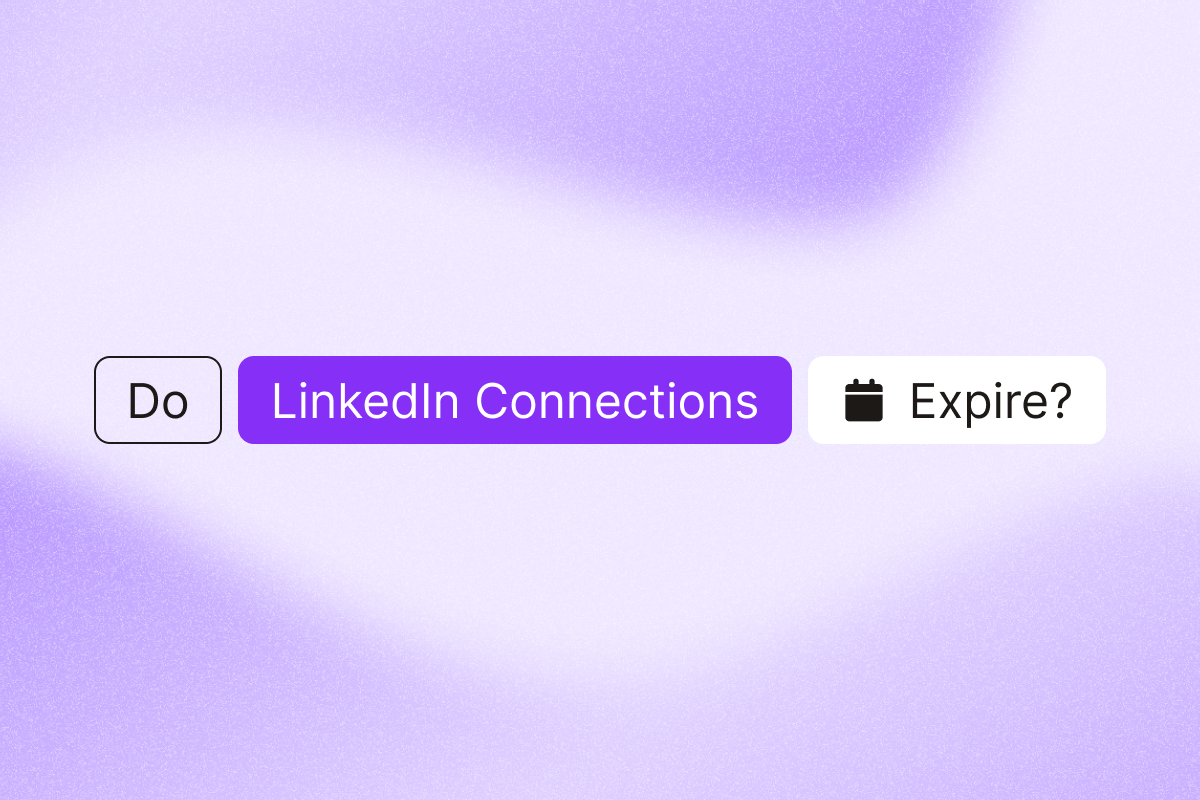Sending connection requests is a core part of building your LinkedIn network, but what happens when someone doesn’t respond? Do those invitations sit in limbo forever, or does LinkedIn eventually remove them?
Here’s the straightforward answer: LinkedIn connection requests expire after a set period. Based on LinkedIn’s current policies as of November 2025, invitations typically expire after six months and automatically disappear from the recipient’s pending requests without notification to either party.
- Expiration period: Up to six months from the date you send the invitation.
- Before expiration: LinkedIn may send reminder notifications to the recipient, depending on their settings.
- After expiration:
- The invitation is automatically removed from both users’ pending lists.
- You can resend a connection request to the same person after the invitation expires.
- Withdraw option: Withdraw any pending invitation at any time before it expires.
- Resending window: If you withdraw an invite manually, wait a few weeks before sending another request to the same person.
Know when invites expire and when to withdraw them so you can reconnect with better context and keep your queue clear. This article is your step-by-step guide on managing your invitations.
What happens to pending LinkedIn invitations
Invites stay pending until accepted or removed. LinkedIn keeps these pending invitations active for up to six months from when you sent them.
After the expiration period passes, the invitation disappears from the recipient’s pending requests list. LinkedIn doesn’t notify you when this happens, and the person you tried to connect with won’t be notified that your request has expired.
What this means for your outreach:
- You won’t know if someone ignored your request or if it expired without action.
- After expiration, your original personalized message no longer appears with the request.
- You can send a new connection request to the same person after the invitation expires.
How LinkedIn reminds people about pending requests
LinkedIn doesn’t leave your connection requests completely dormant. Recipients may get reminder notifications about pending requests, depending on their settings.
These reminders appear in the recipient’s LinkedIn notifications and sometimes via email. However, the reminders reference that they have pending requests without specifically highlighting your profile or personalized message.
High-volume users often have crowded invitation lists, so personalization helps your request stand out. This is why adding context in your initial invitation matters.
Why some LinkedIn connection requests get ignored
Understanding why people don’t respond to connection requests helps you network effectively, improve your acceptance rate, and build a more active network.
Common reasons invitations go unanswered:
- The recipient doesn’t recognize your name or see obvious mutual connections.
- Your profile lacks context about why you want to connect professionally.
- You sent a generic request without explaining shared interests or professional goals.
- The person receives too many requests and only accepts people they know personally.
- Your profile appears inactive or incomplete, making you seem less credible.
LinkedIn members with large networks or public profiles receive far more connection requests than the average user. They often become selective about which invitations they accept because managing pending connections becomes overwhelming.
Even active users can overlook requests. Personalization increases your odds of being seen. This doesn’t mean they wouldn’t want to connect; they might have never seen your invitation or forgot to respond.
How to manage your pending LinkedIn connections
Smart invitation management starts with tracking which requests remain unanswered and deciding when to withdraw them or try a different approach.
Review your pending invitations regularly:
- Go to My Network > Invitations > Sent to review pending requests on desktop.
- In the mobile app, open My Network, tap Invitations, then Sent.
Check how long each LinkedIn invitation has been pending using the date stamp. Withdraw requests that have been pending for months with no response. Cancel invitations if you’ve already connected with the person through other channels.
When you withdraw a connection request, LinkedIn immediately removes it from the recipient’s pending list. After a few weeks, you can send a fresh invitation with updated context or a different approach.
Best practices for LinkedIn connection requests that get accepted
Improving your acceptance rate starts before you click the connect button. The most effective networking strategy combines thoughtful targeting with genuine personalization.
Target the right people:
- Focus on industry peers who share your professional interests.
- Connect with people who engage with content relevant to your work.
- Look for mutual connections or shared groups that provide context.
- Review the person’s profile to confirm they’re an active LinkedIn user before sending requests.
Connecting with existing LinkedIn members who are already active on the platform increases the likelihood they’ll see and respond to your invitation. Inactive profiles rarely accept new connection requests because those users don’t regularly check LinkedIn.
Personalize every message:
- Reference specific mutual interests or shared connections in your note.
- Explain why connecting would benefit both of you professionally.
- Keep your personal note concise and under the character limit.
- Avoid generic templates that could apply to anyone.
Personalized notes outperform the default “I’d like to add you to my professional network on LinkedIn” message. A thoughtful message shows you took time to understand the recipient’s professional background.
Time your outreach strategically:
- Test send windows (weekday mornings vs. afternoons) and focus on the time blocks with higher acceptance in your data.
- Avoid sending many requests at once, which can trigger LinkedIn limits.
- Space out your invitations throughout the week for better results.
- Follow up with a message after someone accepts to start building the relationship.
LinkedIn monitors how many connection requests you send and may temporarily restrict your ability to connect if you send too many unanswered invitations. Focusing on quality over quantity protects your account while building a more relevant network.
What to do when connection requests expire
When a request expires, follow up with a new, relevant note and recent context. The expiration gives you a fresh opportunity to reconnect with an updated approach.
Approach the same person differently:
- Wait a few weeks after the LinkedIn invitation expires before sending a new request.
- Update your personalized message with fresh context or recent developments.
- Reference any new mutual connections you’ve made in the meantime.
- Engage with their content first to get on their radar before reconnecting.
People’s circumstances change constantly. Someone who ignored your request six months ago might be actively looking for new professional connections today. Industry changes, job transitions, or shifts in professional goals can make them more receptive to your second invitation.
Use alternative connection methods:
- Comment thoughtfully on their LinkedIn posts to build familiarity.
- Join the same LinkedIn groups and participate in discussions.
- Attend industry events where you might meet them in person.
- Connect through shared connections with people who can introduce you directly.
Building visibility through genuine engagement often works better than sending connection requests to complete strangers. People who recognize your name from thoughtful comments or group discussions are far more likely to accept your invitation.
How to automate LinkedIn prospecting while staying compliant
Managing hundreds of pending connection requests manually quickly becomes time-consuming. Automation schedules requests, caps daily volume, and inserts your personalized notes so you spend time on live conversations, not clicks.
PhantomBuster‘s pre-built Automations for LinkedIn handle list building, enrichment, connection requests, and follow-ups, so you focus on real conversations. Instead of spending hours manually sending invitations, you can focus on crafting personalized messages and engaging with the connections who accept.
Build and execute your LinkedIn prospecting workflow with PhantomBuster
1. Build your prospect list: Use PhantomBuster‘s LinkedIn Search Export Automation to collect targeted prospect lists by title, company, location, and industry.
2. Enrich your data: Enrich profiles with PhantomBuster’s AI Enricher to add company details and compliant contact data where available. All data is sourced ethically and respects privacy standards.
3. Send and follow up: Schedule personalized connection requests with PhantomBuster’s LinkedIn connect request Automation, using custom notes and work-hour windows. Track acceptance rates in PhantomBuster, trigger follow-up sequences, and sync new connections to your CRM.
PhantomBuster runs in the cloud with adjustable schedules, daily caps, and pauses designed to align with LinkedIn usage guidelines. Always follow LinkedIn’s rules and prioritize personalized, non-mass outreach.
Control schedule, caps, and pacing:
- In PhantomBuster, schedule send windows (work hours, specific days) for your LinkedIn connect automation.
- Set conservative daily caps in PhantomBuster based on your recent acceptance rate. If acceptance dips, reduce volume.
- Use steady pacing and conservative daily caps. Prioritize acceptance rate over volume and follow LinkedIn’s usage guidelines.
- Use separate, legitimate user accounts and team seats for team prospecting. You can add multiple LinkedIn account to your PhantomBuster workspace and set account rotation. This feature is available on all plans.
LinkedIn flags unsolicited, high-volume outreach and may restrict accounts that send too many requests too quickly. Using responsible automation that respects these limits lets you build connections without risking your account.
Track and optimize your results:
- Monitor acceptance rates in PhantomBuster dashboards, then adjust your lists and notes. Sync accepted connections to your CRM.
- Review which connection requests remain pending after several weeks.
- Identify which prospect sources generate the highest-quality connections.
- Sync accepted connections to your CRM via PhantomBuster integrations or CSV export.
Use your acceptance rate and reply data to decide who to contact next. Understanding which invitations convert helps you focus on the professional network segments most likely to engage.
Common mistakes that waste your LinkedIn connection limit
LinkedIn caps the number of pending invitations you can have at once. Clear stale invites regularly so you don’t hit the cap and prevent yourself from sending new connection requests.
Avoid these networking pitfalls:
- Sending bulk requests without personalization or targeting.
- Connecting with competitors or people completely outside your industry.
- Ignoring pending connections instead of withdrawing stale requests.
- Sending connection requests to obviously inactive profiles.
- Using the same generic message for every invitation.
These mistakes fill your pending queue with invitations that will never convert. Worse, they can trigger LinkedIn’s detection systems and result in account restrictions.
Mass connection requests without context feel impersonal and get ignored. Even if your profile is impressive, recipients need to understand why you want to connect professionally. Taking two minutes to research someone and craft a relevant personal note improves results.
FAQ
Can you see if someone withdrew a LinkedIn connection request?
No, LinkedIn doesn’t notify you when someone withdraws a pending connection request. The invitation disappears from your pending requests without any notification. This works both ways; when you withdraw your own invitations, recipients won’t know you cancelled the request.
How many LinkedIn connection requests can you send per day?
Keep weekly invitations conservative and focus on acceptance rate. If you see warnings or lower acceptance, reduce volume. Accounts with too many pending requests or low acceptance rates face stricter limits.
What happens if you send too many LinkedIn connection requests?
LinkedIn may temporarily restrict your ability to send new connection requests if you send too many unanswered invitations. Restrictions can be temporary. Review LinkedIn’s guidance and slow down your activity before retrying. To avoid limits, focus on quality over quantity and withdraw old pending requests that show no signs of acceptance.
Should you withdraw pending LinkedIn connection requests?
Yes, withdraw connection requests that have been pending for several months with no response. This clears space in your pending queue and lets you try again later with fresh context. Review your pending invitations quarterly and cancel requests that are unlikely to convert.
Can you send a connection request to someone who ignored you before?
After an invitation expires, you can send a new request. If you withdraw one, wait a few weeks before retrying and add new context. Update your personalized message with fresh information to improve your chances of acceptance the second time.
Do LinkedIn Premium members get more connection requests?
Premium doesn’t raise connection request limits; it adds tools like InMail for non-connections. Premium features include InMail messages that let you contact people directly without connecting first, which can be helpful when connection requests aren’t appropriate or go unanswered.