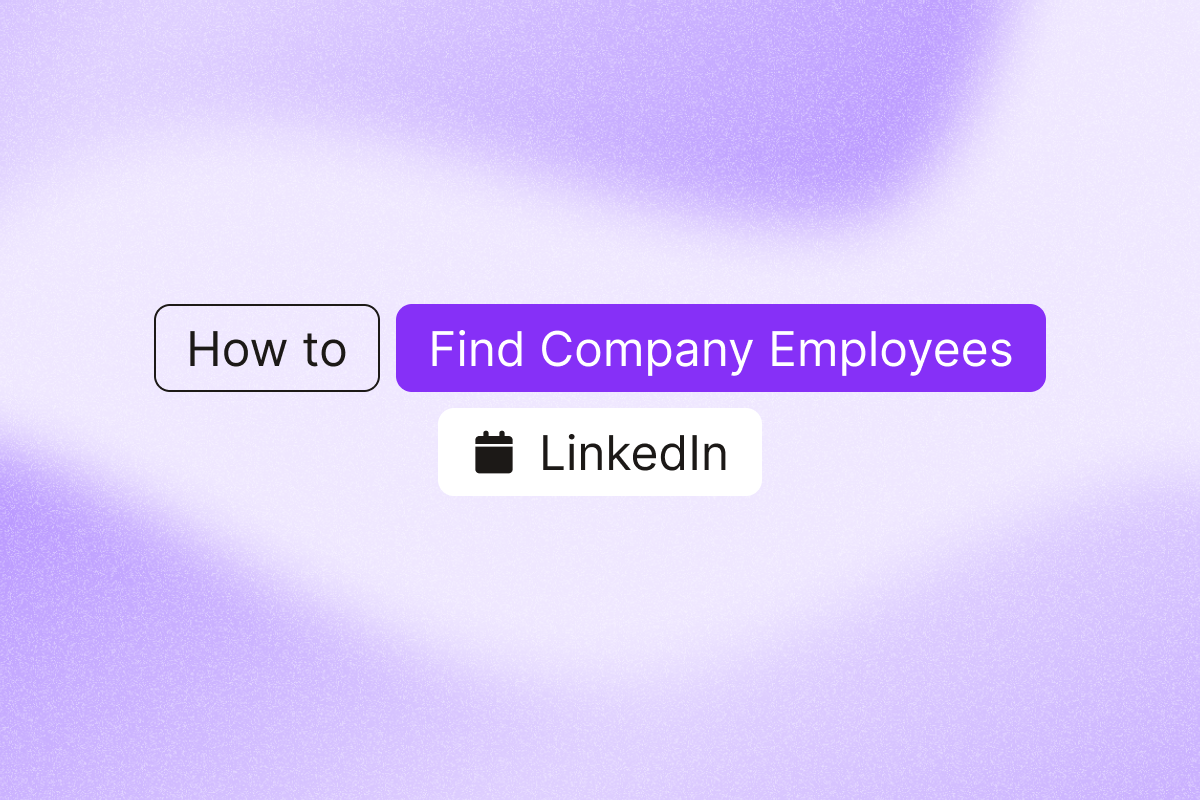If you’re qualifying a target company or researching potential prospects, the first thing to check is the employee count on their LinkedIn company page. This number gives you an instant sense of company size, hiring trends, and potential lead volume.
Here’s your step-by-step guide to finding company employees on LinkedIn and turning that data into qualified leads.
Where to find employee count on LinkedIn company pages
Every LinkedIn company page shows employee count. Here’s the quickest way to find it on desktop and mobile.
Desktop version:
- Open LinkedIn and type the company name into the search bar at the top of your homepage.
- Once on the company’s page, look at the left-hand sidebar, just beneath the company’s logo and name. In the Overview section, you’ll see industry, website, HQ, founding year, and employee count.
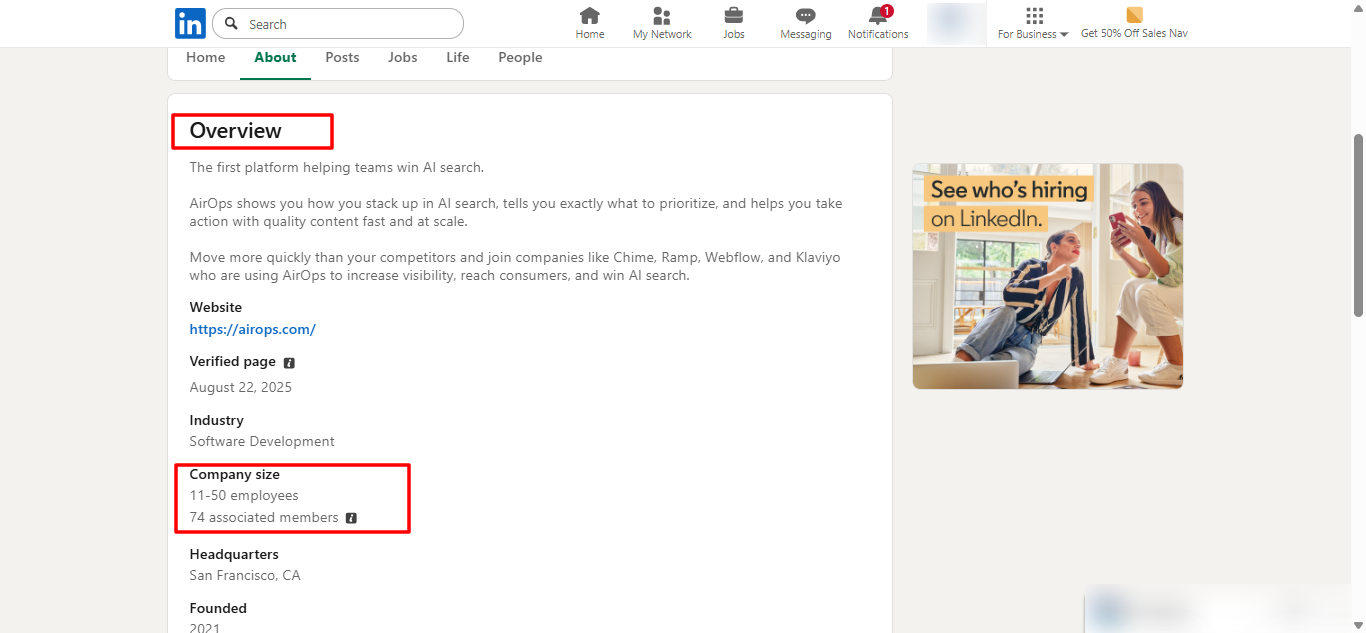
- The employee count appears as a range (for example, “51–200 employees” or “1,001–5,000 employees”).
Mobile version:
- Open the LinkedIn app and use the search bar to find your chosen company.
- Tap the company’s name to open its profile page.
- Scroll down past the header image and company description until you reach the “About” section.
- You’ll see the employee count near the top, alongside industry and HQ.
Understanding LinkedIn employee count ranges
LinkedIn groups companies into size brackets rather than showing exact numbers:
- 1-10 employees
- 11-50 employees
- 51-200 employees
- 201-500 employees
- 501-1,000 employees
- 1,001-5,000 employees
- 5,001-10,000 employees
- 10,001+ employees
The number reflects members who list the company as their current employer. Some employees won’t have profiles, so treat it as directional. This count updates automatically as employees join, leave, or update their LinkedIn profiles.
What about former employees? The displayed count only includes current employees. To find former employees, you’ll need a different search (covered below).
Why employee count matters for sales prospecting
Understanding company size provides valuable insights that shape your entire outreach strategy.
1. Read budget signals and decision timelines
The size of a company often signals its spending power and buying behavior:
- Small businesses (1–50 employees) move fast. You can often reach decision-makers directly, and buying cycles are short, but budgets are tight.
- Mid-market companies (200–1,000 employees) balance agility with resources. They typically have defined budgets and growing teams, but still make decisions faster than enterprises.
- Enterprises (1,000+ employees) have the funds to support large deals, yet their approval processes are slower and involve multiple stakeholders.
2. Identify the real decision-makers
At a 20-person startup, you might reach the founder directly. At a 5,000-person enterprise, you need to identify specific department heads, operations managers, or business unit leaders.
Understanding the company’s size helps focus your efforts on people who actually influence the purchase rather than wasting time messaging the wrong contacts.
3. Personalize your pitch by company size
By tailoring your outreach to the operational realities of each company size, your message feels more relevant, and your reply rates go up.
For example, reference hiring slowdowns after a funding round or onboarding delays as headcount grows in a scaling company. For enterprises, speak to efficiency metrics and process optimization. Personalization turns cold messages into warm conversations.
Access the complete employee list for targeted prospecting
Imagine scrolling through a large LinkedIn company page with hundreds or even thousands of employees, trying to figure out who actually works there and who doesn’t. It’s more complicated than it looks.
Many profiles tagged under a company aren’t current employees at all. Some are product users, former staff, or freelancers who’ve listed that company in their bio. This makes manual prospecting unreliable and time-consuming when your goal is to find verified decision-makers.
Use PhantomBuster’s LinkedIn Company Employees automation to pull a verified list of current employees and their roles in minutes. Point PhantomBuster’s LinkedIn Company Employees automation at any company page to extract names, job titles, location, LinkedIn profile URLs, and tenure. The automation runs in the cloud while you focus on selling.
Export to CSV, send to Google Sheets, or sync to your CRM via native connectors or Zapier/Make. You’ll have a complete organizational map for account-based prospecting without the manual work.
Step-by-step guide to extracting company employees with PhantomBuster
Stop manually copying and pasting from LinkedIn. Here’s how to build complete employee lists in minutes.
Step 1: Find your target company
Use the LinkedIn search bar to locate it. Copy the company’s LinkedIn page URL from your browser.
Step 2: Launch PhantomBuster’s LinkedIn Company Employees Automation
Log in to PhantomBuster and select the LinkedIn Company Employees automation. Paste the company page link into the automation settings.
Step 3: Configure your filters
Choose which employees to extract. Filter by job title to find decision-makers, by department to target specific teams, or by location for territory-based prospecting. Paste the company page URL into PhantomBuster’s LinkedIn Company Employees Automation to extract profiles that list the company as their current employer.
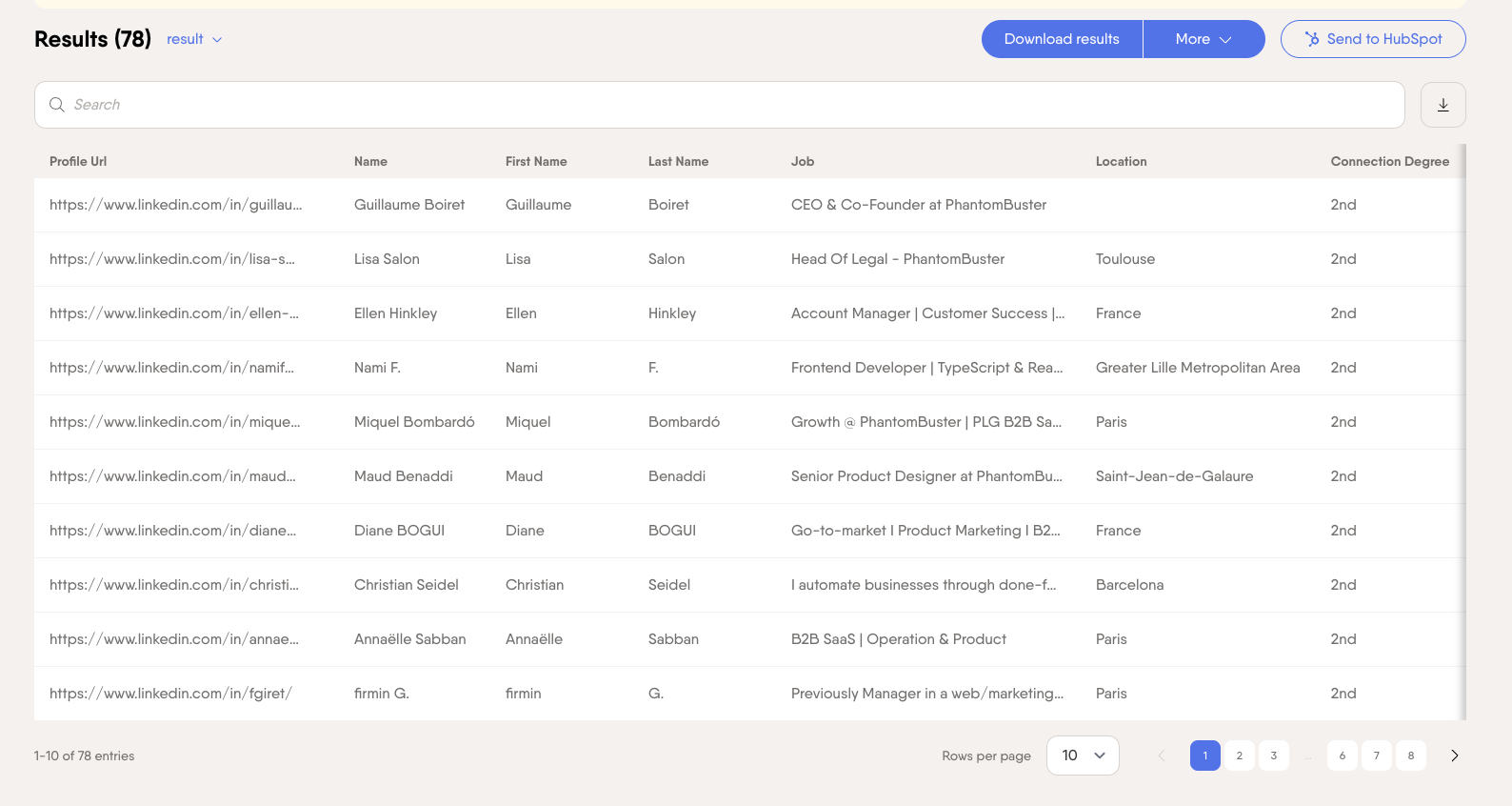
No manual copying or tab overload. It builds accurate employee lists in minutes.
How to find former employees and track organizational changes
Knowing who left your target company and where they went reveals competitive moves and hiring trends.
Why search for past employees: Former employees often join competitors, start similar companies, or move to prospects in adjacent markets. Tracking where employees go reveals industry trends, hiring patterns, and potential referral sources.
How to find former employees on LinkedIn: Use People filters with Past company (or exclude Current company) to find alumni. In Sales Navigator, apply the “Past company” filter to identify previous employees.
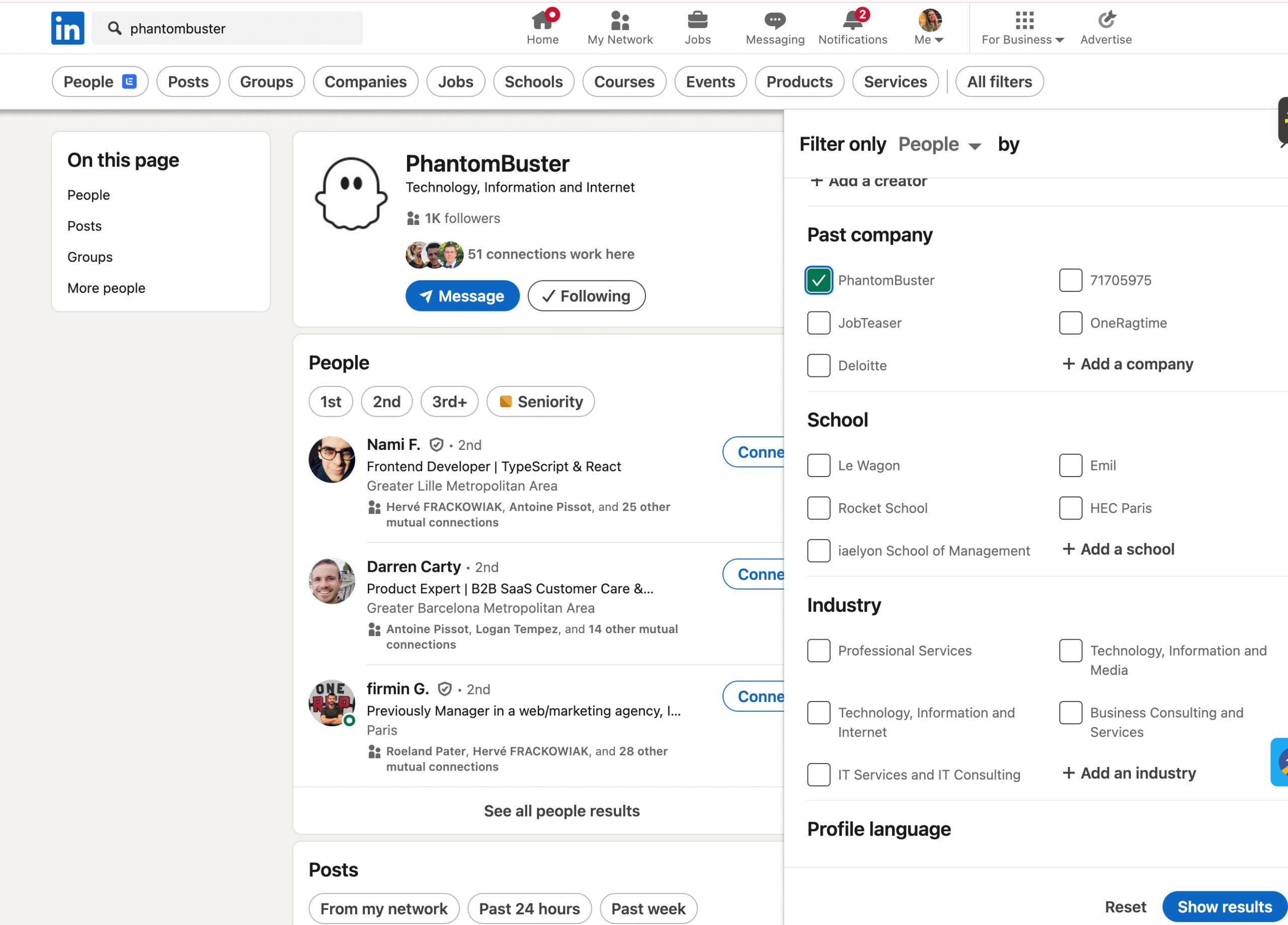
Automate tracking of current and former employees: Staying up to date on job changes lets you adjust your outreach and segmentation efforts.
For instance, if a key decision-maker at one of your target accounts moves to a new company, you can reach out to their replacement at the previous company while also pursuing opportunities with them at their new organization.
Track job changes with a PhantomBuster automation that monitors profile updates and sends alerts to your CRM, so reps don’t chase outdated contacts. Set up recurring PhantomBuster automations to monitor joins, departures, and role changes, and trigger alerts when selling conditions change.
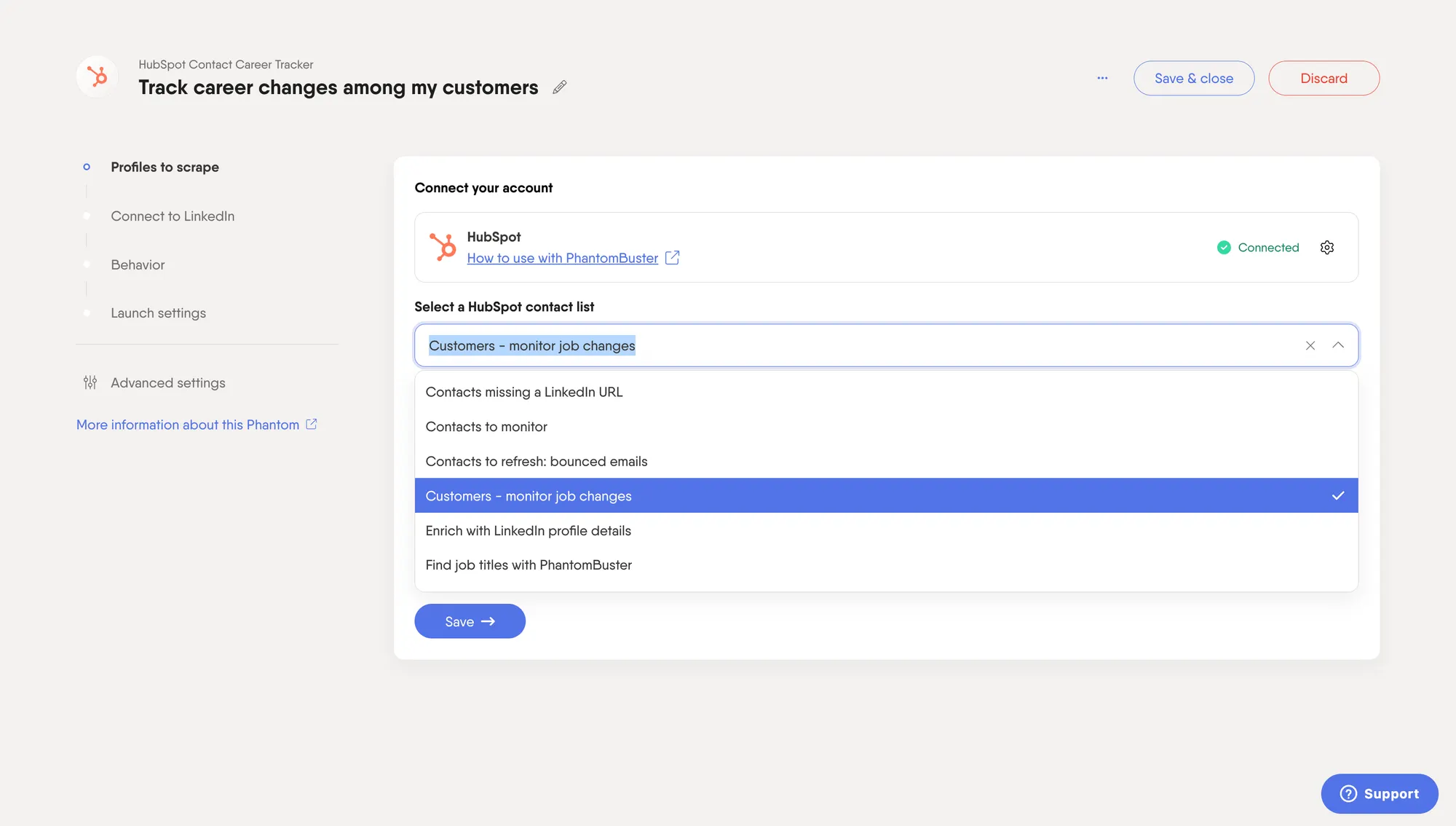
When a new executive joins, trigger a 3-step intro sequence referencing their first-90-day priorities. Key employees leaving? Their replacements will evaluate existing tools and processes.
Map target accounts for account-based sales
In account-based sales, top teams align on a clear ICP before outreach. Account-based sales helps you focus outreach on the decision-makers most likely to buy.
But ask these two questions: Where do we think most of our revenue/growth comes from? How can we coordinate efforts to bring these target accounts on board?
The answers to these questions involve:
Build buying committees: Use PhantomBuster’s LinkedIn Company Employees automation to list stakeholders by function and seniority. For selling sales tools, find sales leadership, operations, and enablement roles. For marketing software, target marketing, demand generation, and analytics teams.
Create coordinated outreach: Most B2B deals involve 3–7 stakeholders. Plan parallel outreach to budget owners, users, and IT. Push your employee list from PhantomBuster to your CRM or sequencing tool, segment by role, and coordinate messaging across stakeholders. Coordinate messaging across departments to build consensus.
Track organizational changes for timing: Schedule a PhantomBuster automation to monitor new hires, promotions, and departures at target accounts. A new VP of Sales joining signals the need to connect with potential budget for new processes and tools. Expansion into new locations means infrastructure needs.
Combine employee data with market research and competitive insights
Employee count becomes more powerful when combined with other LinkedIn company data and external research.
- Growth indicators: Rapid hiring indicates funding, expansion, or increased budgets. Track employee count trends over time with PhantomBuster and flag accounts entering growth mode as priorities.
- Department expansion: If sales headcount jumps, flag the account and pitch enablement or analytics tools. Engineering team doubling? They’re building new products and need infrastructure.
- Competitive intelligence: Extract employee lists from competitors to understand their organizational structure, hiring priorities, and market positioning. Track where their former employees move to identify new prospects or partnership opportunities.
Pull company-level details (industry, HQ, description) with PhantomBuster’s LinkedIn company profile automation and combine them with employee data for account intelligence. This combined data informs your entire go-to-market strategy.
Use Sales Navigator for advanced employee filtering
LinkedIn Sales Navigator provides more sophisticated filters for finding company employees.
- Advanced search capabilities: Sales Navigator lets you filter by seniority level, function, years at the company, and years in the current position. This precision helps you identify exactly the right contacts, like VPs who joined in the last 90 days or managers with 5+ years tenure. Run the filtered search, then extract results with PhantomBuster to build a targeted list in one run.
- Access to larger result sets: Standard LinkedIn limits search results. Sales Navigator provides access to more data and deeper filtering, essential for researching larger organizations or building comprehensive lists.
- Workflow: Filter in Sales Navigator, extract with PhantomBuster, enrich with AI, then sync to your CRM for immediate outreach. Run your filtered search in Sales Navigator, then use PhantomBuster to extract all results with complete profile data. Result: a clean list of qualified titles you can export, enrich, and sync in under 10 minutes.
Export employee data to your CRM for immediate action
Finding employees is one step. Getting that data into your sales workflow is what drives results.
- Direct CRM integration: Sync employee data to your CRM via native connectors where available, Google Sheets, or Zapier/Make. New contacts appear in your CRM automatically with all relevant information: job title, company, LinkedIn profile link, and custom fields you configure.
- Enrich existing CRM contacts: Already have contacts in your CRM but missing key details? PhantomBuster enriches your existing records with fresh LinkedIn data: up-to-date role, company, and public profile details.
- Build lead lists for campaigns: Export employee data from PhantomBuster to your lead lists (CSV, Sheets, or CRM via Zapier/Make) for immediate sequencing. Segment by department, seniority, or tenure to personalize messaging and improve conversion rates.
This workflow removes most manual CRM updates and keeps records current.
Find employees across multiple companies at scale with PhantomBuster
Prospecting one company at a time doesn’t scale. Build territory lists across hundreds of target accounts efficiently.
- Bulk company research: Create a list of target companies in a CSV file or Google Sheet. PhantomBuster processes the entire list, automatically extracting employee information from each company. Process hundreds of company URLs in one run.
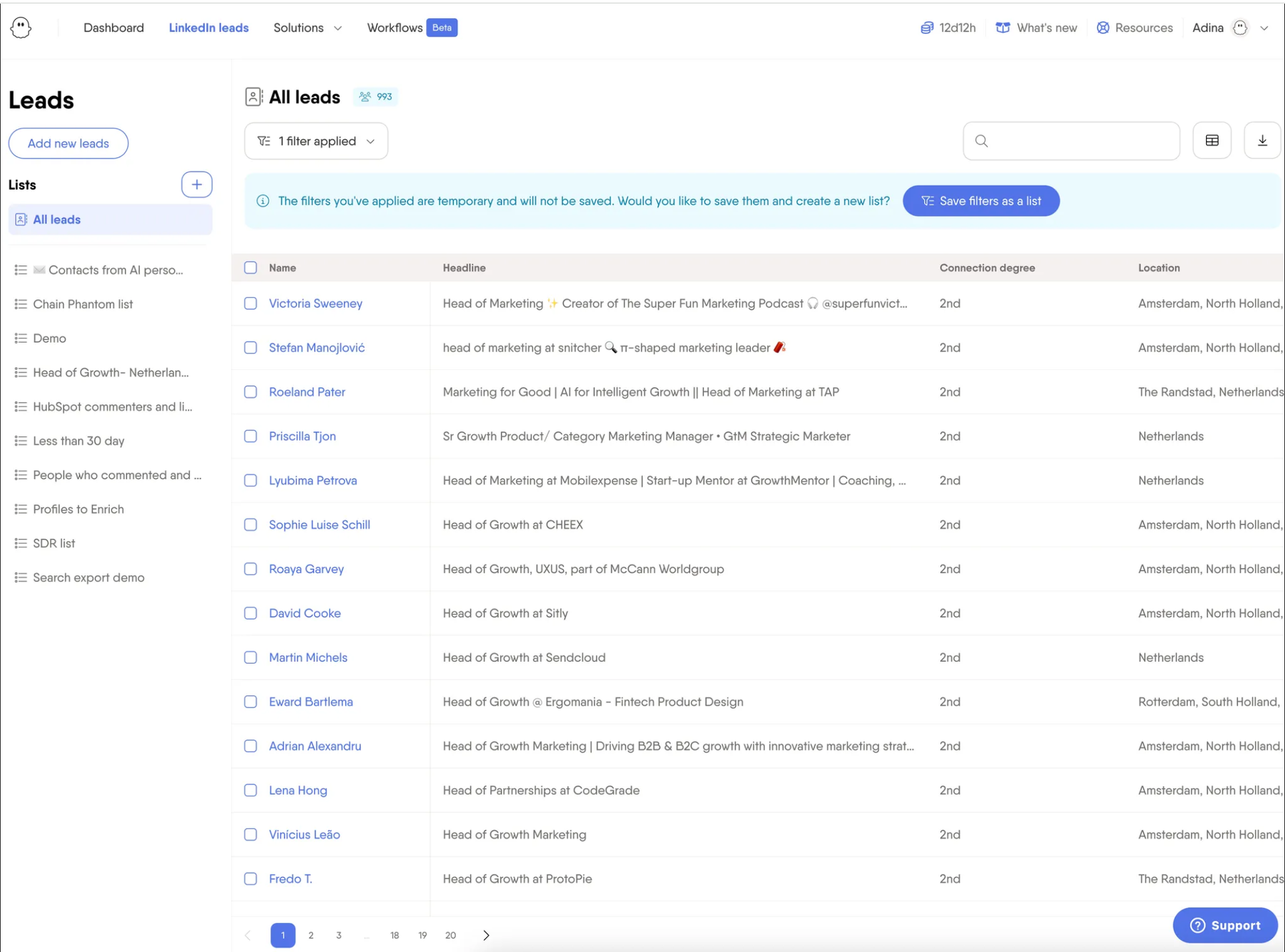
- Industry-wide employee mapping: Feed industry, geography, or size filters into PhantomBuster and extract employees across those companies at once. Build comprehensive databases of decision-makers across your entire addressable market.
- Competitive account analysis: Run a batch extraction with PhantomBuster, then compare team sizes by department to spot gaps your solution fills. Understand organizational structures, compare team sizes across departments, and identify patterns in how similar companies structure their operations.
This approach gives reps prioritized lists per account, so outreach starts with the right titles on day one.
Score employee data by seniority, function, or tenure with PhantomBuster’s fields, then send prioritized lead queues to your CRM.
Best practices for ethical employee data extraction
LinkedIn shows public professional information. Use it responsibly and comply with your company’s privacy policy.
- Respect platform limits: Configure conservative speeds and scheduling. Always follow LinkedIn’s terms and your company’s compliance policy. Configure automations to extract data at sustainable paces that protect your LinkedIn account.
- Focus on relevance: Don’t extract every employee at every company. Target specific roles, departments, or seniorities relevant to your solution. Quality over quantity improves results and maintains compliance.
- Personalize outreach: Use employee data to personalize messages, and avoid mass, unsolicited outreach. Prioritize relevance and consent. Reference specific job titles, recent company news, or shared connections. Generic mass messages damage your reputation and waste the valuable insights from your research.
- Maintain data privacy: Store employee data securely. Only share with team members who need access for legitimate business purposes. Update or remove contacts who opt out or request deletion.
Frequently asked questions
Can I see the exact number of employees on LinkedIn?
No, LinkedIn displays employee counts in ranges rather than exact numbers. LinkedIn shows ranges on company pages. When you click the employee count, you’ll see profiles that list the company as their current employer. This is not a full headcount. Expect the real company headcount to be higher since not all employees maintain active LinkedIn profiles.
How do I find employees of a certain company on LinkedIn?
Navigate to the company’s LinkedIn page and click the employee count number. This opens a filtered search showing all current employees. Apply filters for title, location, or department, then pass that filtered URL to PhantomBuster to extract only relevant roles. Alternatively, use the LinkedIn search bar with company name filters, or automate the entire process with PhantomBuster to save time.
Does the employee count include former employees?
No, the employee count on a company page shows only current employees. To find former employees, use LinkedIn’s advanced search filters or Sales Navigator’s “Past company” option to identify people who previously worked at that organization.
How often does LinkedIn update employee counts?
LinkedIn updates employee information in real-time as members update their profiles. However, the ranges mean small changes won’t shift the displayed bracket. You’ll only notice updates when enough employees join or leave to move the company into a different size range.
Can I export employee lists from LinkedIn?
LinkedIn doesn’t provide a native export function for employee lists. Manually copying employee information is time-consuming and impractical for larger companies. PhantomBuster automates this process, extracting employee data and exporting it as a CSV file or directly to Google Sheets and CRMs.
What’s the difference between using LinkedIn and Sales Navigator for finding employees?
Sales Navigator provides advanced filters, including seniority level, years at company, and function, that aren’t available in standard LinkedIn search. Sales Navigator also returns more complete result sets and allows saving searches for ongoing monitoring. PhantomBuster works with both tools to extract comprehensive employee data.
How can I track organizational changes at target accounts?
Set up recurring automations with PhantomBuster to extract employee lists from target companies weekly or monthly. Compare results over time to identify new hires, departures, promotions, and department changes. Set alerts for specific changes (for example, a new VP of Sales). Route those alerts to Slack or your CRM so reps act fast.
Is it legal to extract employee data from LinkedIn?
PhantomBuster extracts publicly viewable information that you already have access to on LinkedIn. The data comes from profiles members choose to make visible. Always review LinkedIn’s terms and applicable data protection laws in your region, and use automation responsibly.