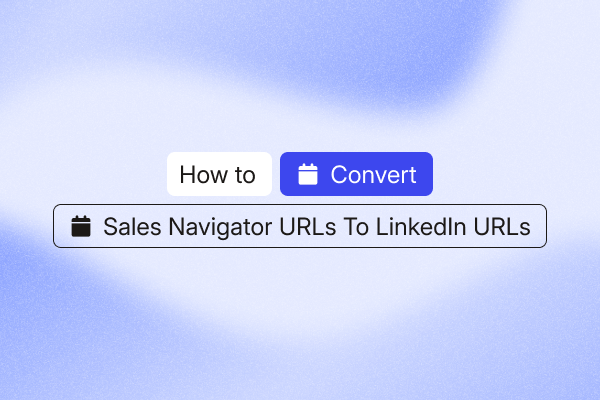Convert Sales Navigator URLs to LinkedIn URLs with three methods: a quick manual check, a simple spreadsheet helper for tiny lists, and a scalable PhantomBuster automation.
Sales reps and growth marketers rely on LinkedIn Sales Navigator for lead generation and data enrichment. Their lead lists often include hundreds (or more) of Sales Navigator URLs.
Sales Navigator profile URLs don’t plug into LinkedIn or most marketing automation workflows, so they break your process.
How do you use Sales Navigator’s filters and targeting without breaking your workflow? Convert each Sales Navigator URL into a standard LinkedIn profile URL.
In this guide, we’ll show you how to convert Sales Navigator URLs efficiently, whether you’re handling a single LinkedIn profile or a large list of potential leads.
Key takeaways
- Sales Navigator URLs don’t work with standard sales workflows. You need to convert them to regular LinkedIn URLs for effective prospecting and CRM integration.
- You can get LinkedIn profile links from Sales Navigator URLs using a quick manual fix for one-off profiles, a Google Sheets formula for small lists, and fully automated workflows using PhantomBuster for larger datasets.
- Automating the conversion takes minutes for hundreds of leads, reduces broken links, and keeps your CRM consistent.
- For larger lists, use an automation platform to convert URLs and enrich profiles at scale.
- enables end-to-end automation, converting Sales Navigator URLs, enriching lead data, and initiating personalized outreach campaigns. That makes it ideal for scaling lead generation efficiently.
How to convert Sales Navigator URLs to LinkedIn URLs: From manual to automated
Pick the method based on list size: one to two profiles, a tiny sheet, or a scalable automation.
Method 1: The quick manual fix (for one Sales Navigator link)
The manual approach works best when you only need to convert one or two Sales Navigator URLs quickly.
This method involves opening the Sales Navigator profile and accessing the public LinkedIn profile directly from there.
Here are the steps you need to follow:
- Open the Sales Navigator profile: Navigate to the Sales Navigator profile URL in your browser.
- Click “View full profile”: Look for the link or button that says “View full profile” on the Sales Navigator page. This will open the person’s public LinkedIn profile in a new tab.
- Copy the LinkedIn URL: Once the public profile opens, copy the URL from your browser’s address bar. This is the standard LinkedIn profile link (e.g., https://www.linkedin.com/in/public-id/).
Manual conversion is fine for a quick lookup, but it doesn’t scale.
It becomes cumbersome and time-consuming when you have to convert a large list into LinkedIn profile URLs.
Method 2: The Google Sheets formula (for a small list)
If you have a small list of URLs in a spreadsheet, a simple formula can extract the internal Sales Navigator ID for record-keeping.
It’s useful for small batches of leads you’ve exported into an Excel file or Google Sheets.
Here’s a step-by-step breakdown:
- Prepare your sheet: Add all the Sales Navigator URLs you want to process to Column A of a new Google Sheet.
- Enter the formula: Click on the second empty cell in Column B (cell B2) and paste the following Google Sheets formula to extract the internal ID:
=REGEXEXTRACT(A2,”/sales/lead/([^,/?]+)”) - Apply to all rows: Click the small blue square (the fill handle) at the corner of cell B2 and drag it down to apply the formula to all rows containing Sales Navigator URLs.
Column B will contain extracted IDs only. To get valid public LinkedIn URLs, run the list through PhantomBuster’s Sales Navigator URL converter automation.
The Google Sheets formula method helps you label records with internal IDs, but it won’t produce working public LinkedIn URLs. For that, you need automation.
Method 3: The automated workflow with PhantomBuster
If you want to convert Sales Navigator URLs at scale, the manual and Google Sheets methods are inefficient. A fully automated workflow with a Sales Navigator URL converter is the most efficient option once you move beyond small lists.
The automated approach moves beyond the limits of manual prospecting. Use PhantomBuster automations to convert Sales Navigator URLs, enrich profiles, and trigger outreach in one connected workflow.
It’s the definitive method for sales teams that are serious about scaling lead generation.
Here’s the three-step PhantomBuster workflow:
- Step 1: Source your leads. Start with a list of Sales Navigator profile URLs. You can export data from your CRM or use PhantomBuster’s Sales Navigator Search Export automation to build a list of targeted potential leads.
- Step 2: Convert to public LinkedIn URLs. Run the Sales Navigator URL Converter automation. Authenticate your LinkedIn Sales Navigator session (secure cookie), then upload or paste your list of Sales Navigator profile URLs. Launch the automation. It will process the profiles and deliver a clean CSV file containing the Sales Navigator links alongside the newly created LinkedIn profile URLs.
- Step 3: Enrich and engage. Activate your new list with PhantomBuster. Conversion is step one, use the resulting URLs to enrich profiles and start outreach. Run PhantomBuster’s LinkedIn Profile Scraper automation to extract job titles, recent changes, and activity, then sync to your CRM. Add the LinkedIn Message Sender or LinkedIn Auto Connect automations to kick off targeted outreach as the next step in the same workflow.
Why you should automate URL conversion
Manual methods are fine for a couple of profiles, but they slow you down when you’re working larger lists.
Why does that matter?
Because inefficient sales processes cost you time and money. Shifting to an automated workflow for handling URL conversions provides three key benefits:
- Time savings: Contrast the hours spent on manual conversion to the minutes it takes with an automated tool. It frees you up for high-value tasks, such as crafting personalized messages and improving prospect engagement.
- Accuracy: Manual conversion is prone to human error, leading to broken links and messy data in your CRM tools. Automation reduces errors and keeps links consistent, so your CRM stays clean.
- Scalability: Manual conversion methods break down when you need to generate leads in hundreds (or thousands). Automation makes lead tracking seamless, helping you scale your efforts without compromising data quality.
Tools to convert Sales Navigator URLs at scale
For recurring needs and large lead lists, dedicated automation tools are the most efficient solution. They handle the conversion process accurately and integrate it into your larger lead generation strategy.
Here are some Sales Navigator URL converter tools.
PhantomBuster
PhantomBuster is a sales prospecting automation platform that turns Sales Navigator results into enriched profiles and ready-to-send outreach sequences.
You connect extraction, enrichment, and outreach in one automated sequence.
It treats URL conversion not as a final step, but as a crucial middle piece of a larger strategy. That makes PhantomBuster ideal for sales professionals who need a comprehensive and scalable prospecting solution.
Pricing: Pricing varies by plan. Check our pricing page for current plans and trials.
Linked Helper
Linked Helper is a downloadable application that offers a wide range of automation features for your LinkedIn account. Its approach to URL conversion is to embed it within other actions.
For instance, you can use the “Override platform” feature to process a list of Sales Navigator profiles but have the tool perform another action through your regular LinkedIn account. It handles the conversion in the background, making it a good fit for users already invested in the Linked Helper ecosystem.
Pricing: Linked Helper comes with two paid plans starting at $8.25 per month (billed annually). Both plans include a 14-day free trial.
Evaboot
Evaboot is a specialized tool focused on exporting data from Sales Navigator searches and ensuring it’s clean and ready for outreach.
The platform’s primary benefit is that it provides both the unique LinkedIn ID URL and the Sales Navigator URL automatically with every export.
It helps teams that store both URL formats for different CRMs or internal tracking, so they can skip a separate conversion step.
Pricing: Evaboot uses a credit-based pricing system, with each lead or email address costing one credit. Pricing starts at $8 per month (billed annually) for 100 credits. You don’t get a free plan or trial, though.
Frequently Asked Questions
Do I need a Sales Navigator account for this to work?
Yes, you must have an active Sales Navigator subscription to view Sales Navigator profile URLs and for any automation tools to access them on your behalf. You can’t access a Sales Navigator profile with LinkedIn’s free version. Always follow LinkedIn’s Terms of Service and usage limits when accessing profiles.
Can I convert Sales Navigator URLs back to standard LinkedIn URLs?
Yes, it’s possible to convert a Sales Navigator URL back to a normal LinkedIn URL. Our guide discusses three methods to get regular LinkedIn profile links from Sales Navigator URLs. Tools like PhantomBuster’s Sales Navigator URL Converter can perform the action if your internal tracking workflow or CRM systems need a normal LinkedIn profile URL.
What’s the difference between a public LinkedIn URL and a Sales Navigator URL?
A public LinkedIn URL is the public profile link based on a user’s vanity name (e.g., /in/public-id/).
A Sales Navigator URL, on the other hand, is an ID-based URL that uses a unique identifier assigned by LinkedIn to that profile within the Sales Navigator platform. It lets you store unique ID URLs for more reliable lead tracking.
Is it safe to automate on LinkedIn?
Automation always carries risk. PhantomBuster encourages responsible use: respect daily limits, avoid mass messaging, and follow LinkedIn’s Terms of Service. Our automations mimic typical user behavior, but you’re responsible for how you use them.